2.2 OCR Generic Doc Listing
The second icon on the left menu bar is the ‘OCR Generic Doc Listing’ tab which allows users to new and edit OCR generic documents automatically created from scanned receipts.
2.2.1 OCR Generic Doc Edit
2.2.1.1 Edit Main
Users can click on a listed OCR Generic Doc to edit it. The first tab shown will be the main details tab, where users can edit the main details of the document
Doc No.
Amount
Created Date
Confidence Level
Company
Verification Status
Status
Active
Deleted
Inactive To delete the document, set the Status field to ‘DELETED’.
2.2.1.2 OCR Generic Doc Line Item Listing
In the Line Items tab, users can view and edit the individual items in the OCR Generic Doc. There will be a list showing the details of the text-extracted items.
2.2.1.3 Edit Line Item
Users can edit a line item by clicking on it in the line item listing, which will open the Line Item Edit page. They can then edit the item’s details.
OCR Generic Doc No.
Financial Item (Can be viewed only)
Item Code
Item Name
Description
Company
Remarks
Status
Active
Deleted
Inactive
To delete the line item, change the item’s Status to ‘DELETED’.
2.2.1.4 Link With Financial Item
Clicking on the financial item input field will open up a list of financial items that users can choose from. Clicking one of these financial items will link the OCR Gen Doc Line Item with the Financial Item. Users can then click on the UPDATE button to save their changes.
2.2.1.5 Save Edits
After editing the OCR Gen Doc, users can click on the UPDATE button to save their changes.


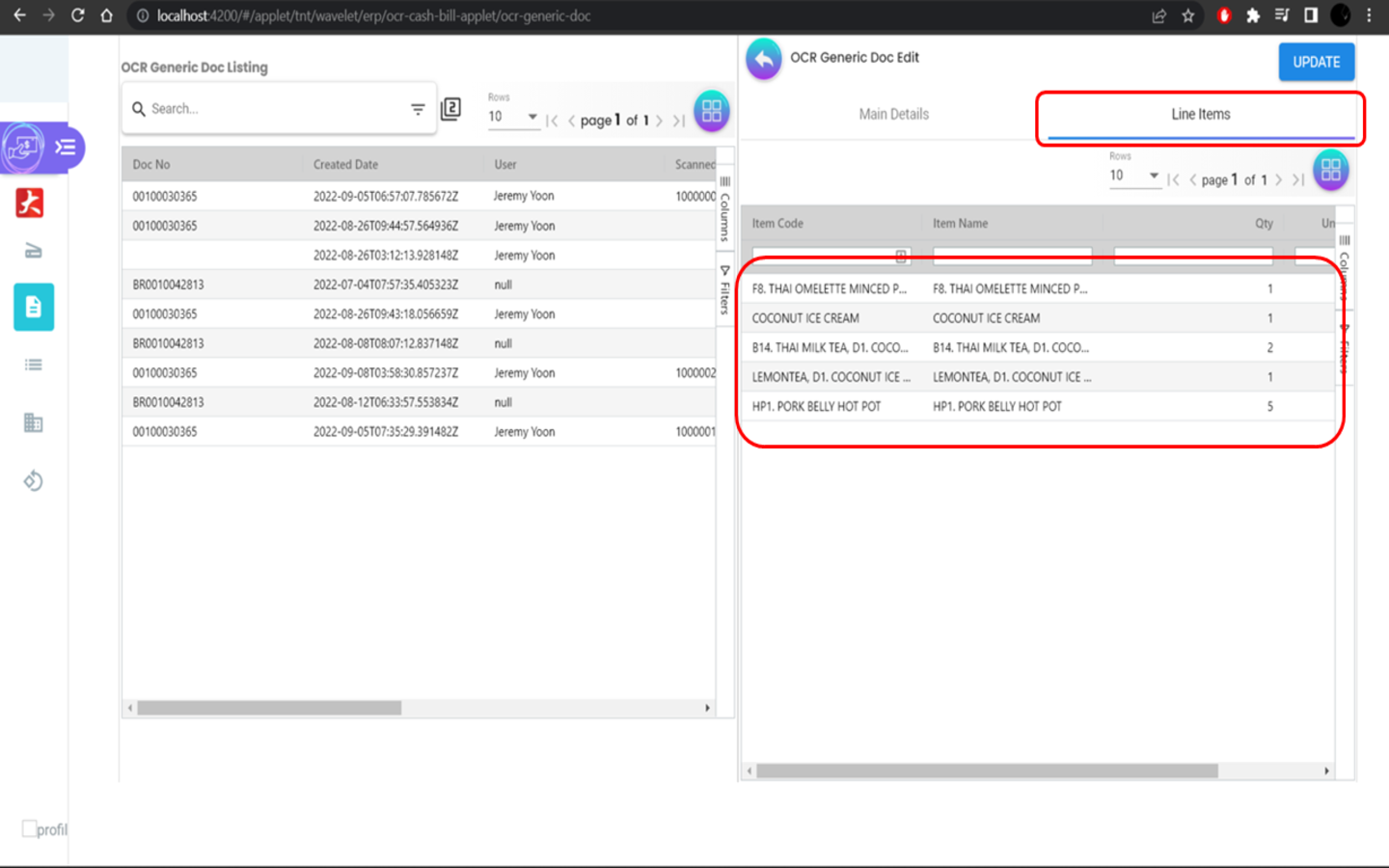

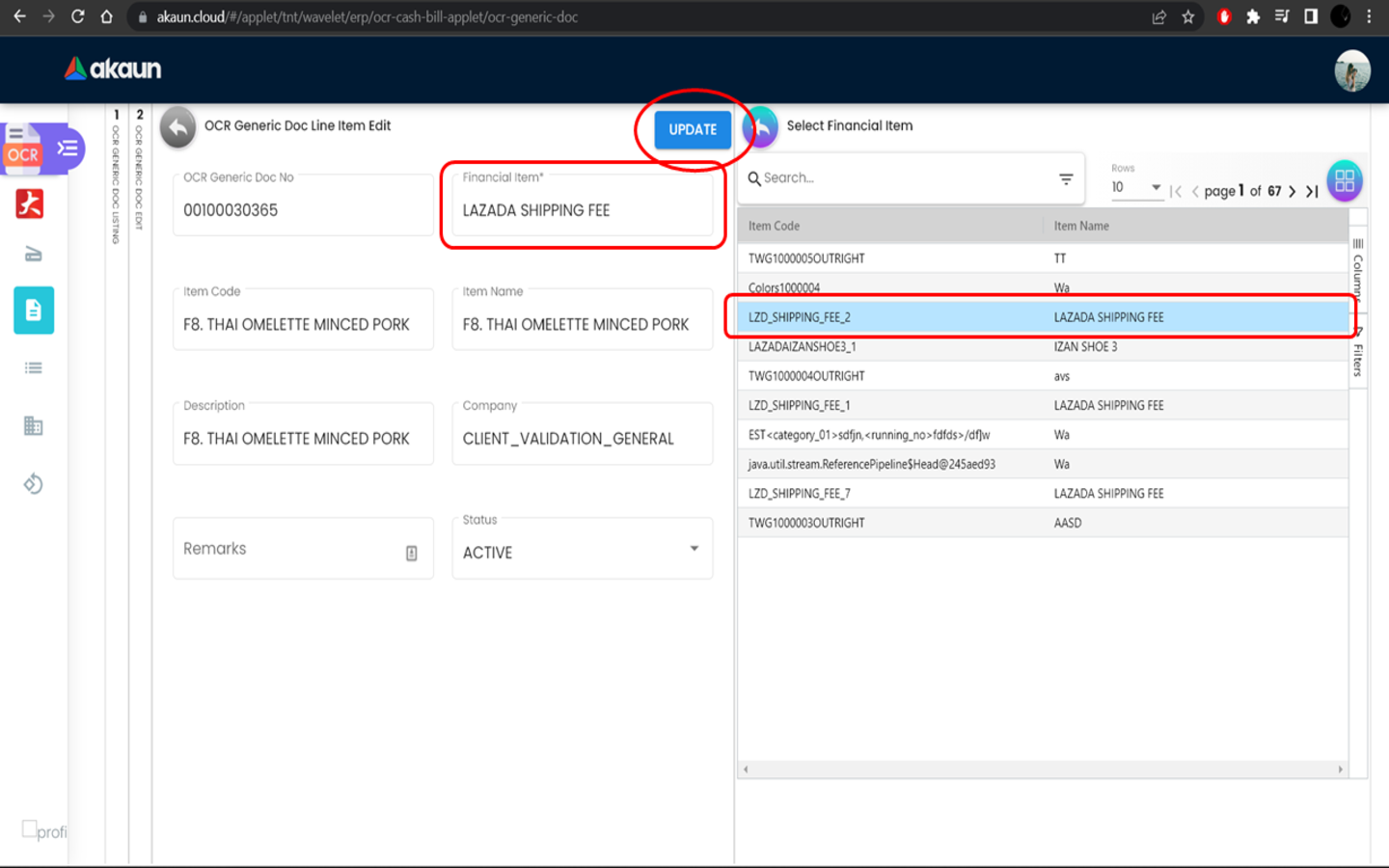

Add Comment